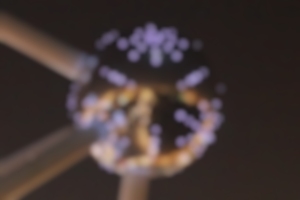





The Artistic blur filter lets you add interesting blur effects to your images. You can create bokeh with different shapes, radiuses and intensity. Most of the time, you will not probably want to blur the whole image but rather a part of it. To do this, you must first select the portion of the image for the bokeh and then apply blur.
There are two ways to make a selection in Helicon Filter: 1) use the Selection brush and 2) use the Gradient selection filter.
1a. Switch to the Gradient selection filter, position the selection (Center X, Center Y sliders), set the correct size (Stretch X, Stretch Y sliders) and then set the gradient width along the sides of the selection. Invert the selection if necessary (Using the Invert effect checkbox).
1b. Or switch to the Retouching filter, pick the Selection brush and select the part of the image that you want (or do not want) to blur. It is possible to apply blur to either the selection or the rest of the image. So you should choose whichever part is easier to select.
2. Switch to the Artistic blur filter and then, in the combo box at the bottom of the Expert mode panel, choose either "apply to selected" or "apply to not selected." Try different bokeh shapes and radiuses; also try to boost highlights.
Try different shapes and choose whichever one you like best.
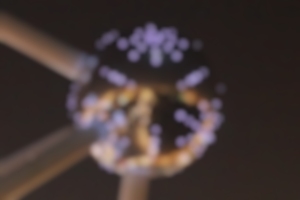 |
Creamy circle bokeh |
 |
Hard circle bokeh |
 |
Heart shaped bokeh |
 |
Hexagon shaped bokeh |
 |
Horizontal blur bokeh |
 |
Star shaped bokeh |
The Radius slider allows you to make an image more or less blurred. If the radius is set to zero, there will be no blurring at all; the larger the value, the greater the blurring effect.
The Boost highlights checkbox increases the brightness of bright areas and spots. It makes the bokeh brighter and more interesting.