Plugin for Lightroom Classic
1. Overview
3. Cost
4. Licensing
6. Instructions
Overview
Helicon Focus is a standalone application, but it also includes a plugin for integration with Lightroom Classic. It allows exporting images from Lightroom Classic to Helicon Focus and importing the saved resulting image back into Lightroom after closing the program.
Plugin installation
The plugin comes pre-installed with the program, so there's no need to install it separately - it should work out of the box.
Cost
There is no additional cost for the plugin. It's an integrated part of Helicon Focus.
Licensing
The plugin works consistently across all versions of Helicon Focus - Lite, Pro version, as well as trial or unregistered demo version.
Compatibility
The plugin is only compatible with Lightroom Classic.
Export Instructions
-
- Select the images in Lightroom.
- Right-click on one of the selected images and go to Export -> Helicon Focus (TIFF/DNG)
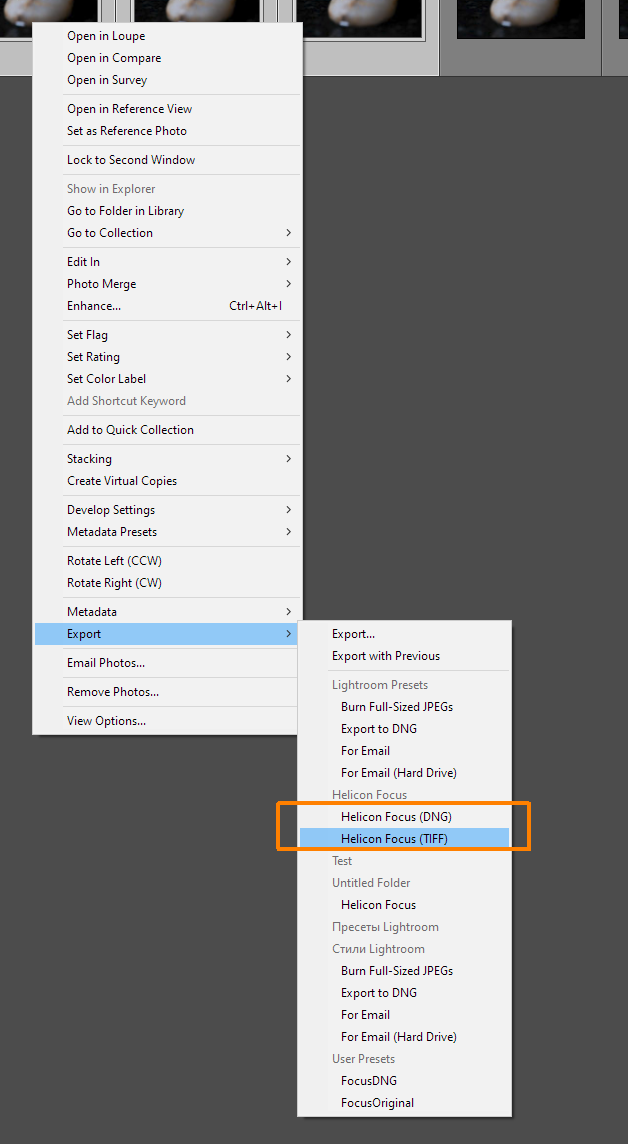
Important: the only correct way to export the images is through Export menu. Using any other export options may result in incorrect behavior and prevent the saved result from being returned to Lightroom.
- Helicon Focus will be launched automatically with the exported images on the list. If a progress bar appears in Lightroom, do not close it - doing so will interrupt the export process.
- Process the images in the normal mode and save the results, and then close the program. The result will be imported back into Lightroom.
- Important: The result will not be imported back into Lightroom until the program window is closed after saving the result.
Changing Export Format
Two export presets are offered: DNG and TIFF. However, you can also export in the original format or JPEG.
To do that, select the images, go to the Export menu, and open the export settings:
![]()
Choose Helicon Focus in 'Export to' dropdown window and select the Image Format: JPG, DNG, TIFF or Original.
![]()
In the future, you can use the 'Export with Previous' option to apply the same export settings.
Troubleshooting
Q:I don’t have Helicon Focus among the export options in Lr Classic
- Exit Lightroom.
- Go to menu -> Edit -> Preferences -> Integration. Click the 'Uninstall' button next to the LR plugin path, then click 'Install'.
- Exit, run Lightroom, and try again.
Note: No visible changes will occur when you click 'Uninstall', the button will change from 'Uninstall' to 'Install'. Please click the 'Install' button and then close the program.
If this doesn’t resolve the issue, please contact our support team.
Q:I get the following error message when trying to export:
![]()
1. Open/mount the .dmg file from the Downloads folder.
2. Drag the Helicon Focus and Helicon 3D Viewer icons onto the Applications folder icon.
3. Launch Helicon Focus from the Applications folder.
4. Go to Helicon Focus Preferences → Integration. Click the 'Uninstall' button next to the LR plugin path, then click 'Install'.
5. Exit Helicon Focus, run Lightroom, and try again.
Click here to close.